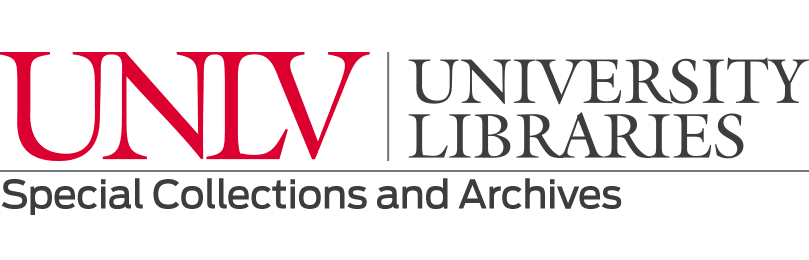Overview
In this Portal you can browse and search:
- Finding aids for Archival Collections, including Manuscript and Photograph Collections, Oral Histories, and University Archives
- Descriptions of series, sub-series, files, and items in archival collections are referred to as Archival Components
- Digital Objects: digitized and born-digital archival records available to view online, including images, text documents, audio, and video.
- Descriptions of People, Organizations, and Families that are related to our collections.
Accessibility
UNLV Libraries Digital Collections includes rare and unique digital materials developed to support education, research, service, and creative expression. Our digital collections include text, visual materials, audio recordings, and moving images. Please email us at special.collections@unlv.edu if you need support accessing or using these materials.
FAQ
- Q: How do I search everything that UNLV SCA has, even if it’s not online?
-
A: The portal contains descriptions of all archival collections, even if the collection isn’t digitized. Therefore, you can search all archival collections in SCA using the Portal search bar.
To search all of SCA’s books, maps, and serials, go to the SCA main page, and select “Special Collections books, maps, serials” in the search box. This will bring you to the Libraries’ Quick Search interface. You can also access Quick Search from the UNLV Libraries homepage, and select the “Special Collections” tab.
- Q: How do I search only for things that I can view online?
-
A: Select “Digital Objects” in the Type filter.
- Q: How do I find photographs I can view online?
-
A: Select “photographs” in the Material Type filter. If you want to see digital objects that are only one specific photographic medium, use the more specific photographic terms, such as “photographic prints” or “negatives (photographs).”
- Q: How do I search for photographs that may not be digitized?
-
A: Make sure “Archival Collections” is selected in the Type filter. Then also select “photographs” in the Subject filter, or “Photograph collections” under the Records Classification filter. Then your search results will include finding aids for archival collections that include photographs. Once you find something you are interested in, if it is digitized you will see a link. If not, you can come in person to view it in the reading room, or you can contact SCA staff to request a digital reproduction.
- Q: What’s the difference between “Image” and “Still Image” in the Resource Type filter?
-
A: In this Portal, “Image” is applied to photographs, and “Still Image” is applied to maps, posters, postcards, and works of art.
- Q: How do I search for oral history interviews?
-
A: Include the term "interview" in the search box, along with the person's name or the topic you are looking for. You can also use the filters on the right side of the search results page. For interviews that you can read or listen to online, select "oral histories (literary works)" under "Material Type." To find all oral histories related to your topic, including the ones that are not online, select "Oral Histories" under "Records Classification."
- Q: Can I search the full text of digital objects?
-
A: Yes, digital text files and transcriptions of digital images are searched when you use the regular search box.
To search transcribed digital images, select the “Transcription” tab below the image, and use Control+F on a PC keyboard or Command+F on a Mac.
To search a PDF file, click the magnifying glass on the top of the PDF viewer.
- Q: How do I download a digital file?
-
A: Click on the download link underneath the item, or find the button to download at the top right corner of the PDF viewer. The file name will be the original file name of the item. We suggest that you name files with their Digital ID or Physical ID to ensure you will be able to locate the item again in the Portal if needed (for example, to later find information about the item, cite it, or find related items).